M1 Touch Pro version 2.3.0 and above supports a new feature allowing installation companies to store there company details within the app.
This feature is available to all installers. This will help end users contact the installer so they remember who installed there M1 system. These details are stored within the app database and not on the M1.
To add the company details into the app, simply open the app to the screen where you are going to add a new panel to the app.
Then select the person icon from along the top of the screen in the app.
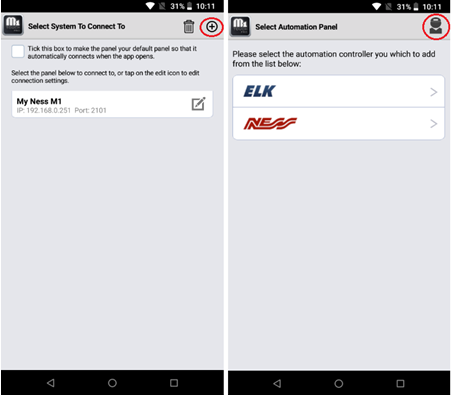
This will allow you to enter in the installer details.
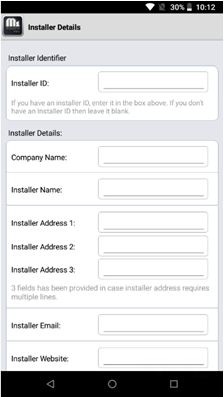
The Installer ID is a special ID that will pre-fill in the installer details without having to manually enter in all the company details. This ID is hardcoded into the app. The installer ID also allows some branding within the app.
If you don’t have a installer ID then leave this field blank. Any invalid ID will have no effect to the app.
There is 3 address fields incase your company address requires multiple lines for the address.
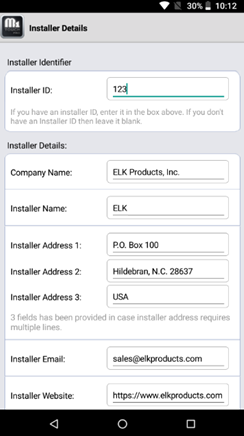
If the installer ID is entered then it will display a company logo on the splash screen when the app opens. A small fee maybe required to enable the company logo on the splash screen.
In the following example, a Elk logo has been enabled on the splash screen. To try this out, you can enter the installer ID as 123 and it will display a Elk Logo.

If the installer ID is invalid or is blank, then it will just show the M1 Touch Pro logo only.
The installer details can be found from the 3 dots up the top right corner, then tap on ‘Installer Details’.
If the installer details are left blank, then this menu option will not display in the app.
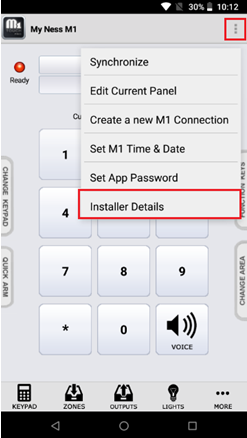
Tapping on the Installer Details option from the menu, will display the installer details to the customer.
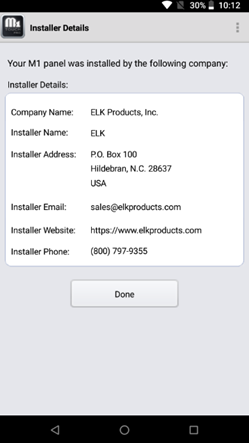
If the installer details need to be changed to something else, then it can be done by going to the same section to where they was originally entered in, and it will overwrite the current values.